Focalboard Review - A Free and Open Source Project Management Program
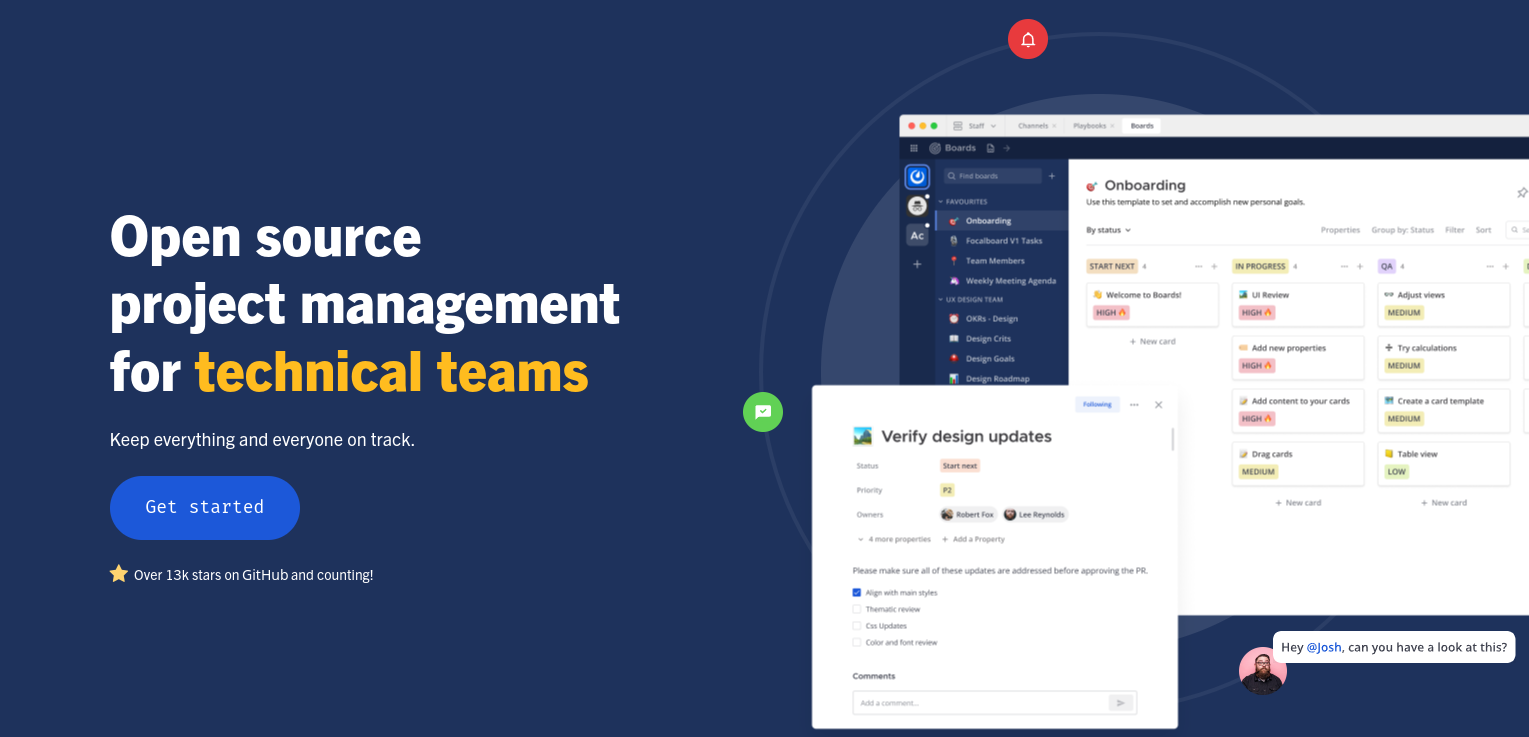
Focalboard is an open-source project management app that contains features for tracking and managing tasks and projects. It was built by Chen Lim and his colleagues, who released the app with “no particular expectations”. At first, there was no response to the release until it was posted on Hacker News a few weeks later. From there, FocalBoard was positively received and they have since continued to update and maintain it alongside their many contributors.
This article will explore and review Focalboard’s features.
Versions of Focalboard
There are three versions of FocalBoard depending on its intended use. There is a version for teams, which is a plugin for Mattermost, a collaborative hub for team projects. Then there is the developer version for users who want to fork the source code and install a personal server for development. Finally, there is a version for single users for personal use.
The version for single users is a desktop app that is only accessible on the device it is installed on. Users who are interested in hosting it on the web should consider the developer version or the Mattermost plugin.
This article will focus on the single-user version, but the other versions should be similar with some differences.
Categories
Categories organize boards which you may organize depending on your needs. Some examples of categories could be teams, project types, and members. All you need for a category is a name. After that, you can start filling them up with boards.

Boards and Boards Templates
When creating a board, Focalboard provides a handful of templates available. These templates could cover a lot of use cases for a board. However, if they do not satisfy your needs, you can create your own template, which you can use repeatedly, or start with an empty board. Overall, creating a board is easy.
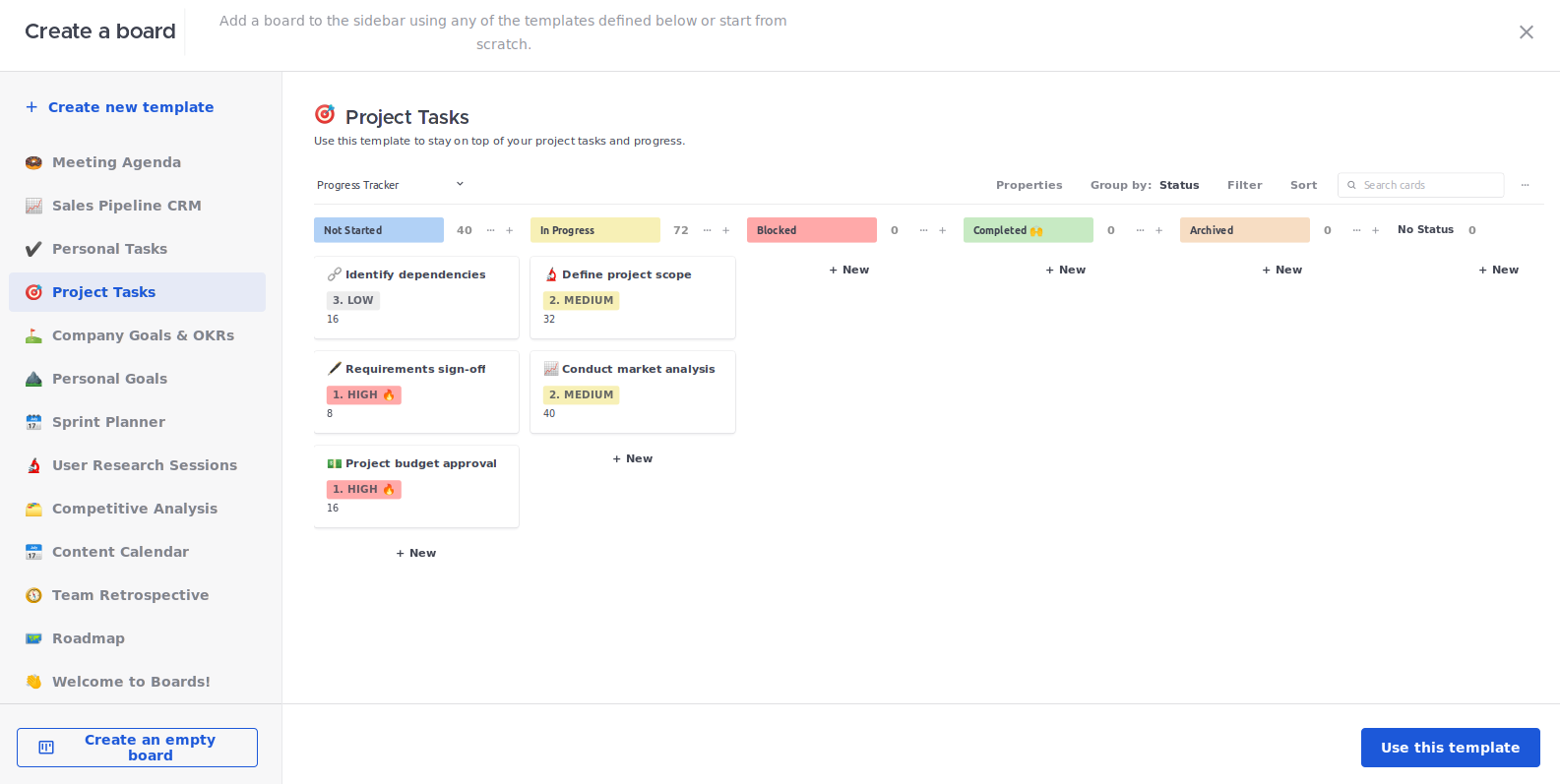
Creating a Template
To create a board template, on the board creation screen, select “+ Create new template”. You will then be presented with an empty board. You can then start adding columns and tweaking settings.
Tasks
Tasks are the individual entries on a board that represent the things you need to do. When you create a new task, a window appears and there will be fields to fill out. It comes with a default set of fields, but you can delete, change, and add them as well.
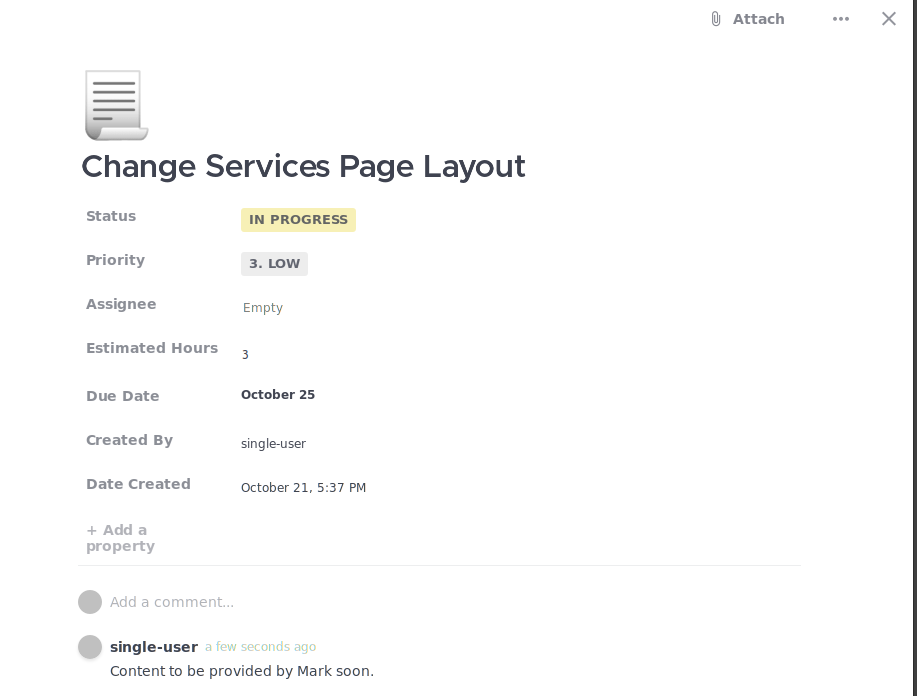
You can then add a description to the tasks to provide more information. Focalboard supports adding attachments, text, images, dividers, and checkboxes. There is also some basic markdown support for formatting your text. It would be great to add more elements such as toggles, but the currently available elements should be enough for most tasks.

They are easy to put down with the “Add content” button, but re-arranging elements was not so intuitive. Whereas most apps nowadays let you drag and drop elements wherever you please, you are forced to repeatedly click on the “move up/move down” buttons on Focalboard.
Comments are also supported. They are more useful for teams to communicate, but single users can leave notes for themselves using this feature too.
Views
Views provide different ways of seeing your board tasks. As of now, Focalboard offers four types of views:
- Board view
- Calendar view
- Table view
- Gallery view
Board view
This is the default view of boards when you create one. It is a Kanban board with columns that sort your tasks. Columns can represent a status or other type of category for a task and they can be color-coded. This is great for seeing and managing tasks based on their status.
You can also group tasks by other properties too. For example, instead of sorting projects by their status, you could sort them by priority to get a clearer idea of which tasks must be done first. You can then select which properties you would like to see at a glance and use filters and sorting options to view and rearrange tasks accordingly.

Calendar View
This displays your tasks and their properties on a calendar. Focalboard can display the tasks by their due date (default) or creation date. You may toggle between a weekly view and a monthly view and you may change the month displayed. It is a useful way of seeing when your tasks are due and to get an idea of what your month will look like in terms of your workload.

Table View
This view displays your tasks as rows. The columns for these tasks are the tasks’ properties. It’s a simple way of displaying tasks and their properties quickly and you can perform actions such as sorting and filtering tasks by a property and changing the property data directly on the table.
You may also calculate rows such as counting empty or non-empty rows or summing up numbers.

Gallery View
This view displays your tasks in a grid with the description content representing them. This view may not provide the most information, but it does provide a visually appealing option for tracking tasks. One example of using the gallery view can be for tracking books and representing your tasks as a mini-library.

A Recap of Views
The following section summarizes the types of views and their advantages.
Board View
- A Kanban board that sorts tasks under columns.
- It's easy to sort tasks by dragging them between columns.
- It's good for tracking tasks by status.
Calendar View
- Displays tasks on a calendar based on their due date.
- It helps visualize how your tasks will shape up your workload for the week or month.
- You can tell which tasks are due soon.
Table View
- Displays tasks as rows with properties as columns.
- A simple view of the tasks that lay out all of the details at once.
- You can perform calculations on the data (if it's possible).
Gallery View
- Displays tasks in a grid.
- Tasks contain titles accompanied by the first image in its description or other content.
- It can be a great way to view tasks with visual components.
Conclusion – Is Focalboard Worth Using?
While there are more powerful options available, Focalboard’s basic features are enough for most personal users. Its ease of use means anyone can start using it right away. As an open-source program that can be used offline, you can access your data without an internet connection and protect your data privacy. For the version for teams, collaborative features exist to enable members to work together.
Task description editing features can be more intuitive and could add some more element types, but the editor is still usable.
Overall, users who just need the bare minimum of a task management app for their day-to-day lives can certainly consider Focalboard as a solution.